Hello and Welcome Automation Testing Geek!!
So, finally you have landed here to learn an Enterprise-Level Automation Testing Solution, which will not only make you feel ahead of the curve, but also will introduce you to the newer DevOps world of testing. I am glad that you have made a right choice.
With the advancement of technology, new things are happening in testing world. Organizations now look for easy to implement, better, complete, and less-maintainable solutions of Testing. Focus is shifting from large number of Test Cases to lesser and more risk-covering Test Cases, GUI to API testing, Manual Testing to Exploratory Testing, Service Virtualization, BI (Business Intelligence) and so on. We will talk about all these terms with reference to Tosca in upcoming posts.
Tricentis has taken the newer trends in testing quite seriously and they are putting a lot of effort and innovation in developing their automation tool, "Tosca." Nowadays, automation tools are not just assessed on the basis of how well they are suitable for automation, but also on the basis of how well they can do test management. We want our requirements, test data, test cases, execution status, test summary reports, test completion reports, risk coverage, and bug reporting all to be managed. What if you get all this at a single place. Yes, you heard it right! It is possible and the tool which can provide you with such a broad-spectrum of solutions is "Tricentis Tosca TestSuite."
Tosca provides a single-step solution for automating 30+ technologies. We can find the full supported technology stack on Suported Technology Stack of Tosca. The most common automation platforms are Web, Desktop, Mobile, Web Services, Database, SAP, Mainframes, SalesForce, ServiceNow etc.
Tosca's user-friendly, well-organized, ribbon-based layout reduces the learning curve of how to use this tool and its model based automation approach (scriptless automation) enables the individuals even from non-programming background to use it for automation.
Tosca is breaking the notion that automation testing is restricted to the ones who know scripting or some know how of coding only and is transforming manual testers into automation specialists by its scriptless way of automation.
We will discuss through all features of Tosca and its increasing market-value throughout this tutorial.
Tosca Testsuite comprises of:
Let's deep dive slowly and understand this tool! Be with me!
Current Version: 10.0
In order to get the executable file to install Tosca, please follow below steps:
There are two types of installations available for TOSCA:
Attended Installation:-In this type of installation manual intervention is required in order to follow the dialog screens that appear after running TOSCA<version number>.exe file.
Step I: Navigate to the file TOSCA<version number>.exe and do right click Open or double-click on the file.
Prior to the installation, auto-verification is done by system in order to verify that all required components to run Tosca are available. In case, there are missing components, they are shown in InstallShield Wizard dialog box.
Click on Install in order to install the required components.
After this, the InstallShield Wizard Welcome dialog appears. This Wizard provides a step-by-step guide to install Tosca. At any step of the setup we can click Back to return to the previous step or click Cancel to exit the installation dialog or Next to continue with the installation.
Step II:Then comes our favorite screen of "License Agreement" Please read it carefully and choose "I accept the terms in the license agreement" and click Next.
Step III: Next step is to choose one of the Installation Types - Trial, Customer, Community.
Choose the type and click on Next button.
Step IV: The next dialog box asks us whether to enable Tosca Diagnostics or not. By choosing this option, your usage data is anonymously sent to Tricentis, which help them in providing you with improved problem analysis and resolution. This option is mandatory for Trial and Community users.
Make your choice and click on Next button.
Step V: The next screen asks you about the Installation Directory for installing Tricentis Tosca Testsuite, you can go with the default settings (recommended) or click on change to install TOSCA in the desired directory. Click Next to proceed further.
Step VI: Select install directories for TOSCA Projects and Application Data. Please note that TOSCA Users need write access to these directories. Network drives are not supported to host the directories Tosca_Projects and APP DATA. Click Next to continue.
Step VII: In this step, you can choose out of the two installation types available as Typical and Custom. Typical is for installing all Tricentis TOSCA Testsuite components whereas by choosing Custom you can make your own choices about what packages you want to install and what you want to leave, though Typical is recommended.
Step VIII: If you have chosen the option Custom as Installation Setup Type, then you can manually deselect the components which you do not want to install as shown below.
Step XI:Wow, we are good to take the ride of TOSCA now, click on Finish to complete the installation process.
The Attended type of installation steps are complete now. Click on the Next Button to jump to "Unattended Installation" post.
YouTube Channel: I am going to start a video series for the posts which require practical demonstration. Please keep on following my video channel Learn Tosca By Examples.
So, finally you have landed here to learn an Enterprise-Level Automation Testing Solution, which will not only make you feel ahead of the curve, but also will introduce you to the newer DevOps world of testing. I am glad that you have made a right choice.
With the advancement of technology, new things are happening in testing world. Organizations now look for easy to implement, better, complete, and less-maintainable solutions of Testing. Focus is shifting from large number of Test Cases to lesser and more risk-covering Test Cases, GUI to API testing, Manual Testing to Exploratory Testing, Service Virtualization, BI (Business Intelligence) and so on. We will talk about all these terms with reference to Tosca in upcoming posts.
Tricentis has taken the newer trends in testing quite seriously and they are putting a lot of effort and innovation in developing their automation tool, "Tosca." Nowadays, automation tools are not just assessed on the basis of how well they are suitable for automation, but also on the basis of how well they can do test management. We want our requirements, test data, test cases, execution status, test summary reports, test completion reports, risk coverage, and bug reporting all to be managed. What if you get all this at a single place. Yes, you heard it right! It is possible and the tool which can provide you with such a broad-spectrum of solutions is "Tricentis Tosca TestSuite."
Tricentis TOSCA Testsuite
Tosca Testsuite is a software package developed by Tricentis which provides effective end-to-end testing solution to enterprises. It is a model based test automation tool (we will understand this term fully once we jump to the section of automation), which helps in keeping all the technical information, test cases, and test data separately which in turn reduces the effort of maintaining large Test Case Repositories.Tosca provides a single-step solution for automating 30+ technologies. We can find the full supported technology stack on Suported Technology Stack of Tosca. The most common automation platforms are Web, Desktop, Mobile, Web Services, Database, SAP, Mainframes, SalesForce, ServiceNow etc.
Tosca's user-friendly, well-organized, ribbon-based layout reduces the learning curve of how to use this tool and its model based automation approach (scriptless automation) enables the individuals even from non-programming background to use it for automation.
Tosca is breaking the notion that automation testing is restricted to the ones who know scripting or some know how of coding only and is transforming manual testers into automation specialists by its scriptless way of automation.
We will discuss through all features of Tosca and its increasing market-value throughout this tutorial.
Tosca Testsuite comprises of:
- Tosca Commander
- Tosca Executor
- Tosca XScan (Tosca Wizard)
- Test Repository
Let's deep dive slowly and understand this tool! Be with me!
Current Version: 10.0
Installation Steps of TOSCA
Tosca is a licensed tool, so in order to fully explore its capabilities, we will need a license, though we can start with trial or community version.In order to get the executable file to install Tosca, please follow below steps:
- Please navigate to the registration link of support portal of Tricentis Tricentis Support Portal Registration and register using valid email ID, preferably your business ID
- After completing your registration process, login to Tricentis Support Portal
- Click on "Downloads" menu option or click on link Tosca Installation File Download Link
- Download the Current Version of Tosca as executable file.
There are two types of installations available for TOSCA:
- Attended Installation
- Unattended Installation
Attended Installation:-In this type of installation manual intervention is required in order to follow the dialog screens that appear after running TOSCA<version number>.exe file.
Step I: Navigate to the file TOSCA<version number>.exe and do right click Open or double-click on the file.
Prior to the installation, auto-verification is done by system in order to verify that all required components to run Tosca are available. In case, there are missing components, they are shown in InstallShield Wizard dialog box.
Click on Install in order to install the required components.
After this, the InstallShield Wizard Welcome dialog appears. This Wizard provides a step-by-step guide to install Tosca. At any step of the setup we can click Back to return to the previous step or click Cancel to exit the installation dialog or Next to continue with the installation.
Step II:Then comes our favorite screen of "License Agreement" Please read it carefully and choose "I accept the terms in the license agreement" and click Next.
Step III: Next step is to choose one of the Installation Types - Trial, Customer, Community.
- Trial - The trial version is a limited 14-day trial setup of Tosca. We can use this option to get understanding of the features of Tosca
- Customer - If we have purchased license then we can go with this option, which will provide us with full feature capability of Tosca
- Community - This version of Tosca is available for Exploratory Testing
Choose the type and click on Next button.
Step IV: The next dialog box asks us whether to enable Tosca Diagnostics or not. By choosing this option, your usage data is anonymously sent to Tricentis, which help them in providing you with improved problem analysis and resolution. This option is mandatory for Trial and Community users.
Make your choice and click on Next button.
Step V: The next screen asks you about the Installation Directory for installing Tricentis Tosca Testsuite, you can go with the default settings (recommended) or click on change to install TOSCA in the desired directory. Click Next to proceed further.
Step VI: Select install directories for TOSCA Projects and Application Data. Please note that TOSCA Users need write access to these directories. Network drives are not supported to host the directories Tosca_Projects and APP DATA. Click Next to continue.
Step VII: In this step, you can choose out of the two installation types available as Typical and Custom. Typical is for installing all Tricentis TOSCA Testsuite components whereas by choosing Custom you can make your own choices about what packages you want to install and what you want to leave, though Typical is recommended.
Step VIII: If you have chosen the option Custom as Installation Setup Type, then you can manually deselect the components which you do not want to install as shown below.
Step IX: Click on Install option from dialog box to start the installation process of Tosca.
Step X: By choosing the installation type as Customer, we have the option of using Tosca's cloud license platform. We can deselect the checkbox if we want to go with other type of License. This step can be skipped by Trial and Community users.
Step XI:Wow, we are good to take the ride of TOSCA now, click on Finish to complete the installation process.
The Attended type of installation steps are complete now. Click on the Next Button to jump to "Unattended Installation" post.
YouTube Channel: I am going to start a video series for the posts which require practical demonstration. Please keep on following my video channel Learn Tosca By Examples.
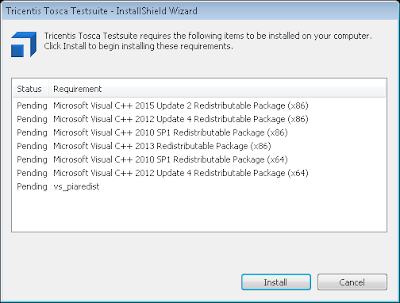












Hello Kapil,
ReplyDeleteThe Article on Automation Testing is nice give detail information about it.Thanks for Sharing the information about how to setup the Automation testing . Software Testing Company
https://learnaboutsoftwaretesting.blogspot.in/p/tosca-tutorial.html
DeleteIntelliMindz is the best IT Training in Bangalore with placement, offering 200 and more software courses with 100% Placement Assistance.
DeleteLoadRunner Training In Bangalore
TestComplete Training In Bangalore
SDET Training In Bangalore
Splunk Training In Bangalore
Tableau Training In Bangalore
This comment has been removed by the author.
ReplyDeleteFor detailed TOSCA tutorials, visit below blog page -
ReplyDeletehttp://testautomator.in/tosca-tutoria/
The content is really good and explantory.I also found some detailed content on the below link:
ReplyDeletehttps://www.youtube.com/channel/UC2niD2FXxIBtSPew1pFtl3w
Hope this helps..
You can Buy TOSCA TestSuite, Basic Level Course on Udemy using below link (To Avail Discounted price) –
ReplyDeletehttps://www.udemy.com/tosca-testsuite-basic-level/?couponCode=TOSCABASIC
To Avail Discounted price, Use Coupon code - TOSCABASIC
Thanks for sharing the nice article regarding the tosca....nice content
ReplyDeleterpa uipath training in hyderabad
Thanks for sharing information...
ReplyDeletetosca online training in hyderabad
Thank you for this nice article,i am impressed to this nice content
ReplyDeleteThank you for sharing such a great blog post with us this blog is really informative and useful, keep it up..
ReplyDeleteSoftware Testing Services
Software Testing Services in India
Software Testing Companies in India
Software Testing Services in USA
Software Testing Companies in USA
Software Testing Companies
Software Testing Services Company
Software Testing Companies in New York
Wynn Slots - Casino Deals - JTM Hub
ReplyDeleteTry our Wynn Slots for free, and try your luck at the Las Vegas 안동 출장안마 Strip. Enjoy 군산 출장샵 a collection of 춘천 출장마사지 high-quality slots 강원도 출장샵 and 양주 출장안마 table games.
Selenium Training In Chennai
ReplyDeleteSelenium Training in Chennai
Selenium Training in Bangalore
Selenium Online Course
Selenium Training in Coimbatore
Selenium Training in Tiruppur
Selenium Training in Medavakka
Selenium Training in Coimbatore
smm panel
ReplyDeletesmm panel
İs İlanlari Blog
İnstagram takipçi satın al
hırdavatçı burada
beyazesyateknikservisi.com.tr
Servis
jeton hilesi
Good content. You write beautiful things.
ReplyDeletevbet
mrbahis
taksi
sportsbet
hacklink
hacklink
vbet
korsan taksi
mrbahis
Good text Write good content success. Thank you
ReplyDeletebetpark
mobil ödeme bahis
slot siteleri
bonus veren siteler
kralbet
betmatik
tipobet
poker siteleri
You produce excellent writing.
ReplyDeleteStreamlining Software Delivery: Leading DevOps Services in the USA
mersin
ReplyDeletenevşehir
uşak
ataşehir
küçükçekmece
JPW4K
salt likit
ReplyDeletesalt likit
3AM4İ
yurtdışı kargo
ReplyDeleteresimli magnet
instagram takipçi satın al
yurtdışı kargo
sms onay
dijital kartvizit
dijital kartvizit
https://nobetci-eczane.org/
WUF101
resimli magnet
ReplyDeleteresimli magnet
çerkezköy çatı ustası
silivri çatı ustası
dijital kartvizit
QAVUHP
شركة تسليك مجاري بالاحساء
ReplyDeleteشركة تسليك مجاري بالخبر
شركة تسليك مجاري بالقطيف
شركة تسليك مجاري بالدمام
شركة شفط بيارات بالدمام
شركة صيانة حمامات بالقصيم
سباك بالدمام
nice blog Tosca Online Training
ReplyDeleteشركة صيانة افران بالاحساء vZzL2RNhms
ReplyDeleteشركة تنظيف شقق بجازان oC7aYPqc01
ReplyDeleteشركة مكافحة حشرات بالاحساء ORE4moDeA6
ReplyDeleteشركة تسليك مجاري بالدمام h9g0T3f44B
ReplyDeleteشركة تنظيف مكيفات بعنك E65Gbbzq3K
ReplyDeleteشركة عزل اسطح بالقطيف ONaAZJ8Ky7
ReplyDelete